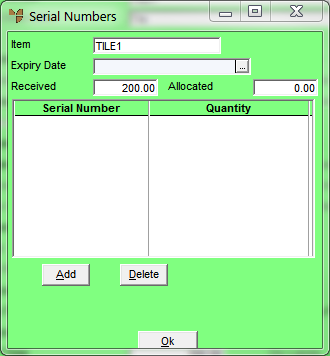
This menu option is only enabled if the item received on the Enter Goods Received Line screen has FIFO/serial numbers activated (for more information, refer to "File - Inventory - Purchasing"). You use it to enter and maintain the serial numbers being received.
Refer to "Entering Goods Received Lines".
Micronet displays the Serial Numbers screen.
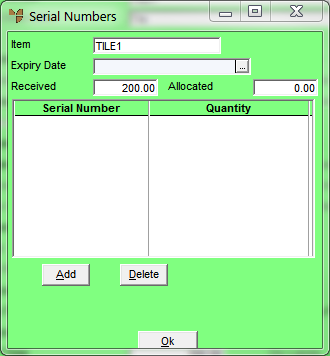
If you selected to add or edit a serial number, Micronet displays the Enter Serial Numbers screen.
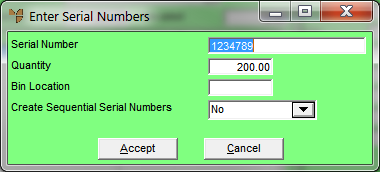
|
|
Field |
Value |
|
|
Serial Number |
Enter the serial number of the item(s) being received. If you are creating sequential serial numbers (see the field below), the last digit must be a number and it must be the first serial number in the sequence you want to create. |
|
|
Quantity |
Micronet displays the number of items being received with this serial number, calculated from the quantity of the item received. You can change this if required. |
|
|
|
Technical Tip 2.8 Feature If you are receiving a product that has been setup with unit recognition, Micronet displays the Edit Units screen over the top of the Enter Serial Numbers screen. This is so you can enter the quantity received of that serial number in the correct units. Note that the quantity entered here must equal the quantity you entered in the Unit Recognition screen for the goods received line.
When you select Accept on this screen, the Quantity entered is displayed in the Quantity field on the Enter Serial Numbers screen. To change the quantity allocated, click in the Quantity field or press Tab or Enter to redisplay the Edit Units screen. |
|
|
Bin Location |
Enter the bin number the items are being received into. You can also press spacebar then Enter to select a bin. |
|
|
Create Sequential Serial Numbers |
Select whether you want Micronet to automatically create a range of serial numbers for the Serial Number you entered above. Select No where each individual item has a unique serial number. Select Yes if you are receiving multiple items with the same serial number. Micronet creates a range of serial numbers, each with a sequential number added to the end. For example, if you entered WXV1 in the Serial Number field and you are receiving 10 items, it would create 10 serial numbers ranging from WXV1 to WXV10. If you want the serial numbers created and displayed immediately, select Yes - Create Now. |
Micronet redisplays the Serial Numbers screen showing all the serial numbers added. If you selected Yes - Create Now in the Create Sequential Serial Numbers field, the individual item serial numbers are displayed.
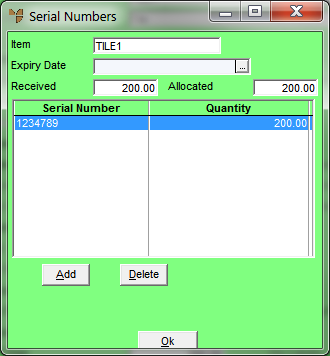
Micronet redisplays the Enter Goods Received Line screen.
|
|
|
Technical Tip You can do a FIFO inquiry to view the item serial numbers entered – refer to "Inquiry - Fifo". |